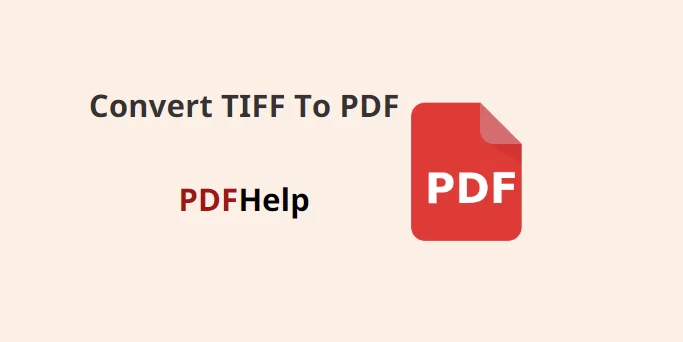Converting TIFF (Tagged Image File Format) files to PDF (Portable Document Format) is a common requirement for many professionals and individuals. PDF files are versatile, widely supported, and ideal for sharing documents while maintaining formatting integrity. In this article, we’ll walk you through the process of how to convert tiff to pdf online using the PDFHelp website, a convenient online tool that ensures a smooth and efficient conversion.
Access the PDFHelp Website
To begin the conversion process, open your preferred web browser and navigate to the PDF Help website. You can find the website by searching “PDF Help TIFF to PDF” or by directly typing “www.pdfhelp.net” into the address bar.
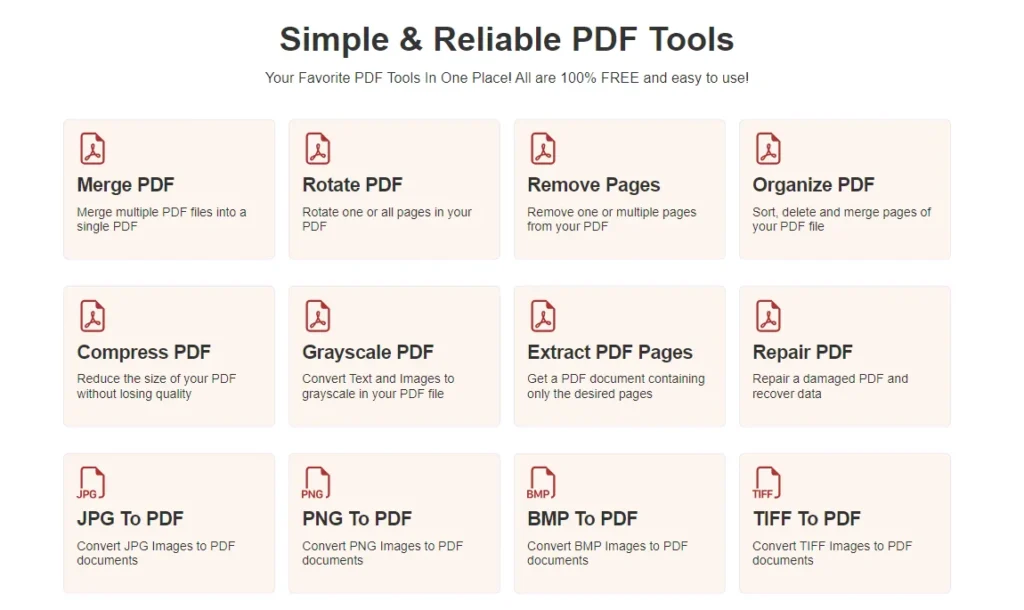
Select TIFF to PDF Conversion Option
Once you are on the PDFHelp website, look for the various conversion options provided. Among these options, locate and click on the “TIFF to PDF” conversion feature. This will lead you to the conversion interface where you can upload your TIFF files.
Upload TIFF Files
Now that you’re on the “TIFF to PDF” conversion page, you’ll see a button or a designated area that allows you to upload your TIFF files. Click on the “Upload” button and select the TIFF files you wish to convert. Most websites support batch conversions, enabling you to upload multiple files simultaneously.
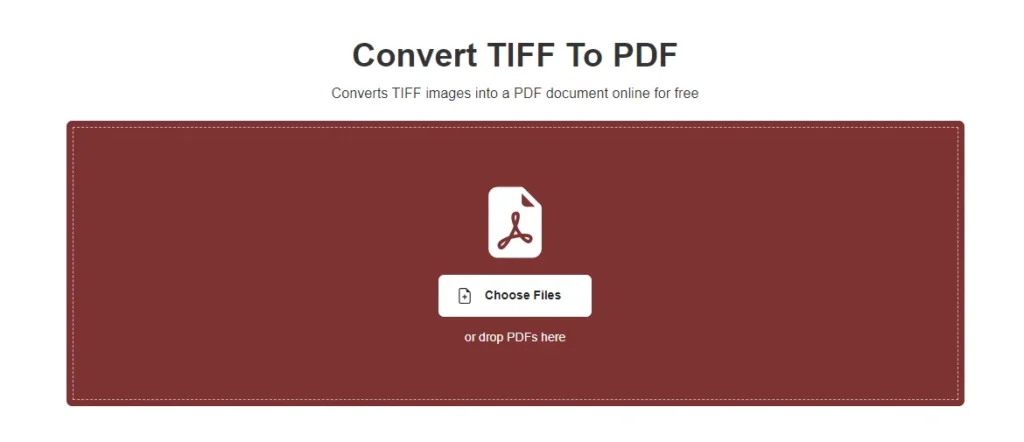
Adjust Conversion Settings (Optional)
PDFHelp usually offers some additional options to customize the conversion process, depending on your preferences. For example, you may have the option to adjust the output PDF resolution, set page orientation, or modify the compression level for image quality. Take some time to review these settings and make adjustments if necessary.
Initiate the Conversion Process
After uploading the TIFF files and making any desired adjustments, proceed to initiate the conversion process. This typically involves clicking a “Convert” or “Start Conversion” button on the website. The time required for the conversion will depend on the number of files uploaded and their respective sizes.
Download the Converted PDF Files
Once the conversion process is complete, the website will provide you with a link or a prompt to download the converted PDF files. Click on the provided link, and your browser will begin to download the PDF file to your designated download folder.
Verify the PDF Conversion
Before concluding the process, it is essential to verify that the conversion was successful and that the resulting PDF files match the original TIFF files. Open the downloaded PDF files using a compatible PDF reader and ensure that the content, images, and formatting are accurate.
Save and Organize the PDF Files
After verifying the quality of the converted PDF files, save them in a secure location on your computer or preferred storage medium. Consider organizing the files in a specific folder for easy access and management.
Converting TIFF to PDF is a straightforward task when using the PDFHelp website. By following the step-by-step guide provided in this article, you can efficiently convert your TIFF files to the widely recognized and accessible PDF format. PDFHelp user-friendly interface and customizable options make it a valuable tool for professionals and individuals seeking an efficient solution for TIFF to PDF conversions. So, the next time you need to convert TIFF files, give PDFHelp a try for a smooth and hassle-free experience.