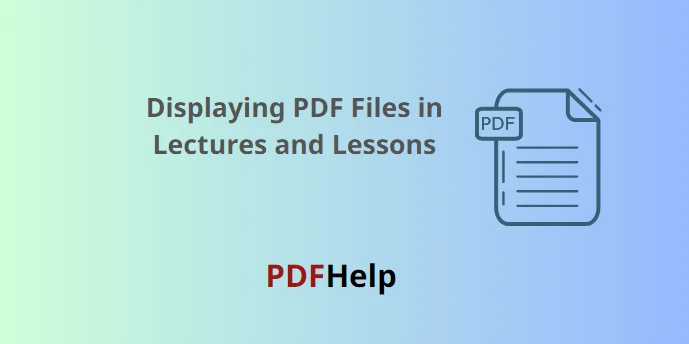The advent of digital tools has transformed the landscape of education, ushering in a range of resources and techniques to make learning more interactive and impactful. One such tool is the Portable Document Format (PDF), which has become an indispensable resource for educators worldwide. But merely having a PDF does not guarantee engagement; its potential lies in how it’s presented. Below, we discuss the best practices for displaying PDF files in lectures and lessons to enhance classroom experiences.
1. Preparation is Key: Mastering Displaying PDF Files
Clean Layout: Ensure the PDFs you’re planning to display have a clean and clear layout. This includes legible fonts, appropriate spacing, and a logical flow of information.
Bookmark Important Sections: Modern PDF allows users to bookmark specific pages or sections. This will enable you to quickly navigate to critical parts of the document during the lecture.
Test Equipment: Before the lesson, ensure that the classroom’s display equipment (projector, computer, smartboard) is compatible with your PDF and that the document displays correctly.
2. Interactive Features for PDF Display
Annotations: Use highlighting, underlining, and note-making tools to emphasize key points in the document.
Hyperlinks: Embed links to external resources like videos, websites, or other documents to provide supplementary information on the topic at hand.
3. Zooming Techniques
Avoid displaying the entire PDF page at once if the text becomes too small to read. Instead:
Focus on Sections: Zoom in on specific sections of the PDF that you’re discussing. This draws students’ attention and ensures that they aren’t straining their eyes.
Smooth Transitions: Transition smoothly between different sections, ensuring you don’t disorient your students.
4. Utilize Multimedia
Embedded Media: Modern PDFs can integrate audio and video files. Use these multimedia elements to break the monotony and provide different learning mediums.
External Media: You can also toggle between the PDF and other media sources like YouTube or educational software for a more diversified lesson.
5. Involve the Audience
Interactive PDF Forms: Some PDFs have fillable forms. Use these during lessons to create quizzes, surveys, or feedback sessions.
Q&A Segments: Pause at intervals to address queries. Ask students to point out sections of the PDF they’d like more clarity on.
6. Augment with Supporting Tools
Use a Pointer: Whether it’s a laser pointer or a digital one on a smartboard, use it to guide your students’ attention to specific parts of the PDF.
Integration with Classroom Management Software: If your institution uses classroom management software, integrate your PDFs into it. This facilitates real-time quizzes, discussions, and collaborative annotations.
7. Provide Access for Post-Lecture Review
Cloud Storage: Upload the PDF files to cloud storage platforms and share the link. This allows students to revisit the lecture content at their own pace.
Annotations and Comments: Before sharing, add your annotations or supplementary comments to help students understand the context behind each point.
8. Stay Updated
Software: Ensure that you have the latest version of your PDF viewer software. This guarantees compatibility with all the features the document might have.
Hardware: Using outdated hardware can lead to display issues or lag. Regularly update or service your classroom’s display equipment.
Conclusion
PDFs, when used effectively, can be a powerful tool in the classroom, bridging the gap between traditional teaching methods and modern interactive techniques. By following the best practices listed above, educators can ensure that their students not only engage with the content but also derive maximum benefit from each lesson. In an era where digital learning tools continue to evolve, mastering the art of displaying PDFs can make a significant difference in the educational experience.