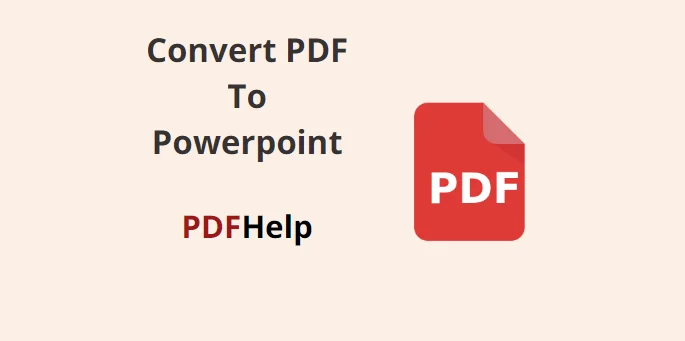Converting PDF to PowerPoint free presentations is a common task for professionals, students, and individuals alike. To cater to this demand, PDFHelp, a user-friendly online platform, offers a seamless solution to convert PDF to PowerPoint free of charge. In this article, we explore the features and benefits of using PDFHelp.
Why Convert PDF to PowerPoint?
PDF (Portable Document Format) files are known for their compatibility and consistent formatting across various devices. However, when it comes to presentations, PowerPoint’s dynamic and visually engaging features are often preferred. Converting a PDF document to PowerPoint format allows users to leverage the platform’s slide-oriented design, animations, and multimedia integration.
The Free Conversion Solution
PDFHelp emerges as a reliable solution for seamlessly converting PDF files to PowerPoint presentations at no cost. This online platform stands out for its user-friendly interface, efficient conversion process, and commitment to maintaining the integrity of the original content.
Key Features of PDFHelp
User-Friendly Interface
PDFHelp boasts an intuitive and straightforward interface that caters to users of all skill levels. The conversion process can be initiated with just a few clicks, making it an ideal choice for those seeking a hassle-free experience.
Efficient Conversion
Speed is of the essence, especially when working on projects with tight deadlines. PDF Help conversion process is swift, ensuring that users obtain their PowerPoint files promptly.
Preservation of Layout and Formatting
One of the challenges in file conversion is maintaining the original document’s layout and formatting. PDF Help advanced algorithms ensure that fonts, images, graphs, and other elements are accurately transferred to the PowerPoint format.
Batch Conversion
For users dealing with multiple PDF files, PDF Help offers the convenience of batch conversion. This feature streamlines the process by allowing users to convert several PDFs to PowerPoint presentations simultaneously.
No Installation Required
PDFHelp operates entirely online, eliminating the need to download or install any software. This enhances security and convenience for users concerned about downloading files from the internet.
Convert PDF to PowerPoint Free using PDF Help
Visit PDF Help
Access the PDF Help website using your preferred web browser.
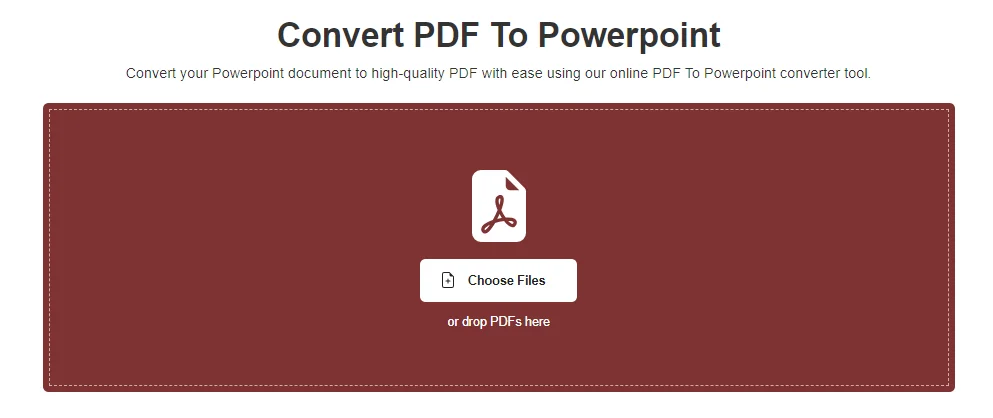
Upload Your PDF
Find a PDF to PowerPoint converter tool, Click on the “Upload” button and select the PDF file you wish to convert from your device. Alternatively, you can also drag and drop the PDF file into the designated area.
Select Conversion Format
Choose “PowerPoint” as the desired output format for the conversion.
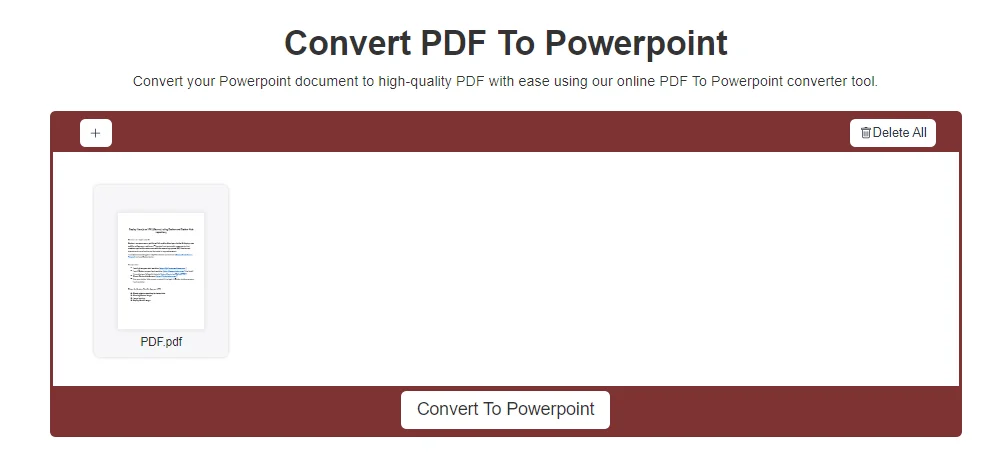
Convert
Click on the “Convert” button to initiate the conversion process. The platform will begin processing your PDF file.
Download
Once the conversion is complete, a download link for the PowerPoint presentation will be provided. Click on the link to save the converted file to your device.
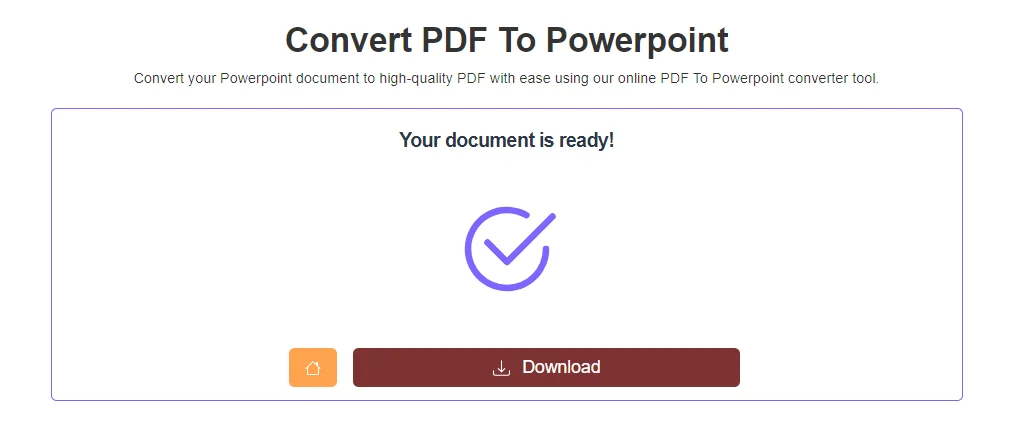
In a world where versatility and compatibility are paramount, PDF Help shines as an invaluable tool for professionals, educators, and anyone in need of converting PDF documents into engaging PowerPoint presentations. Its user-friendly interface, efficient conversion process, and commitment to maintaining document integrity make it a standout choice in the realm of online file conversion. By providing a free solution to “convert PDF to PowerPoint free,” PDFHelp empowers users to transform their static PDF files into dynamic, visually appealing presentations, making information sharing and communication more engaging and effective.