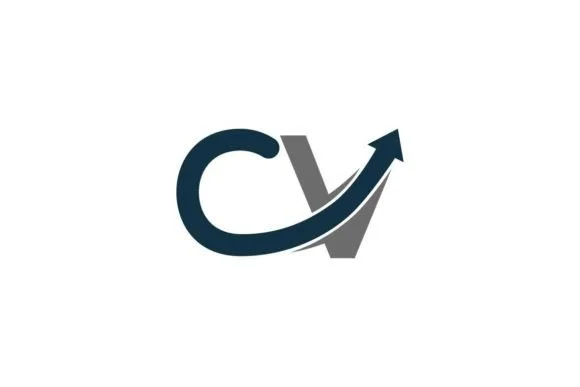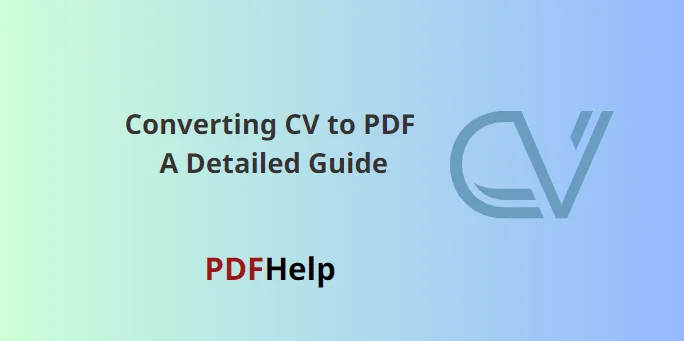Why Converting CV to PDF? the way we present our professional credentials has evolved dramatically. The Curriculum Vitae (CV) or resume, which is an essential tool for job seekers, often needs to be shared or uploaded online. This has given rise to the importance of converting CVs into a universal format that preserves the design, layout, and content, irrespective of the device or software it’s viewed on. Enter the PDF format, which stands for Portable Document Format.
PDF is a widely accepted and versatile format that maintains the look and feel of a document, making it the best choice for sharing and printing professional documents such as CVs.
Why Converting CV to PDF?
Universal Compatibility
PDF files can be opened on almost any device or operating system without compromising the document’s integrity.
Consistency
PDFs preserve the layout, fonts, images, and design of the original document.
Security
PDF files can be secured with passwords, ensuring your sensitive information is accessible only to the intended recipient.
Compact Size
PDFs often compress high-quality files into a smaller size, ideal for email attachments or online uploads.

How to Converting CV to PDF
While there are numerous ways to convert a CV to PDF, using online platforms like PDFHelp ensures an efficient and reliable conversion process. Here’s how to do it using PDFHelp:
- Visit PDF Help: Go to the PDFHelp website.
- Select Conversion Tool: Navigate to the ‘Convert’ section.
- Upload Your CV: Click on ‘Choose File’ or drag and drop your CV into the designated area.
- Choose Output Format: Ensure you select ‘PDF’ as the output format.
- Start the Conversion: Click on ‘Convert’ or ‘Start’. The platform will begin converting your file.
- Download: Once the conversion is complete, download the PDF file to your device.
Formats You Can Converting CV to PDF
PDFHelp supports a myriad of file formats to convert into PDF. For CVs, the most common formats include:
- DOC & .DOCX: Microsoft Word’s primary file formats. Most CVs are created using Word, making these formats the most widely used.
- TXT: Plain text files.
- ODT: OpenDocument Text Document used by platforms like OpenOffice.
- RTF: Rich Text Format, a universal file format that supports text styling and formatting.
- WPS: Microsoft Works Document.
- HTML & .HTM: Web page formats.
- PUB: Microsoft Publisher files.
- XPS: XML Paper Specification, a format developed by Microsoft.
The significance of presenting a CV in a universally accepted and consistent format cannot be overstated. By converting your CV to PDF, you ensure that potential employers view your credentials exactly as you intended. Platforms like PDFHelp simplify this process, supporting a broad range of file formats to make the conversion seamless. So the next time you’re preparing to send out your CV, remember the advantages of converting it to PDF, and consider utilizing efficient tools at your disposal like PDFHelp.