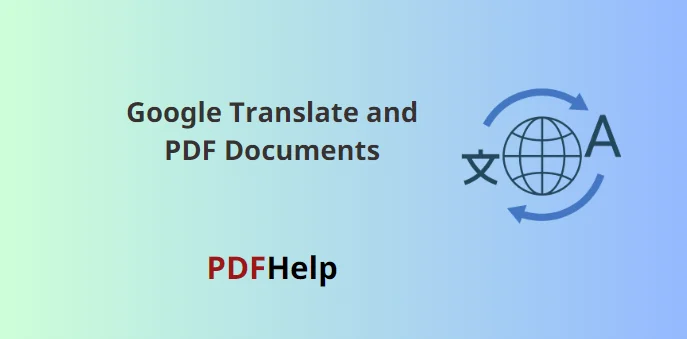google pdf translate, initially launched in April 2006, has grown to become one of the most widely used translation tools in the world. While most people recognize it as a platform for translating text from one language to another, Google Translate can also be used with PDF documents, albeit with some limitations and steps involved.
How to Use google translate document pdf:
Online Google Translate Platform
Unfortunately, Google Translate’s online platform doesn’t directly accept PDF files. To use it, you would need to:
Convert PDF to Text: Use an online converter or software to extract text from your PDF.
Copy the Extracted Text: Once you have the text, copy it.
Paste into Google Translate: Go to Google Translate’s website, paste the text into the source box, and select the desired target language.
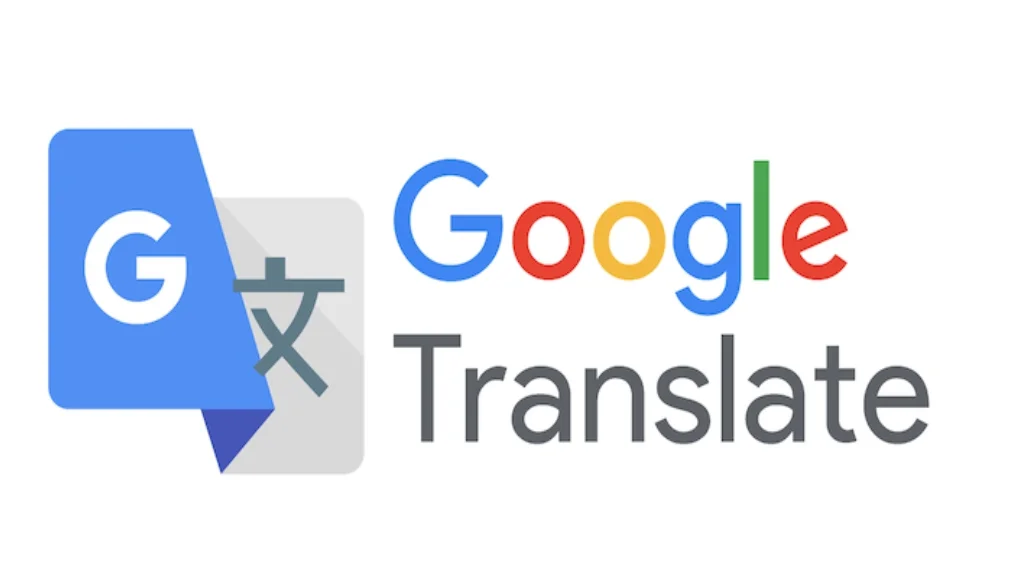
Google Drive Integration
Google Drive has an integrated feature that works with Google Translate.
Upload the PDF: First, upload your PDF document to Google Drive.
Open with Google Docs: Right-click on the uploaded file and choose “Open with > Google Docs.” This step attempts to convert the PDF into a readable Google Docs format.
Use the Translation Feature: Once opened in Google Docs, go to Tools > Translate document, select the target language, and let Google handle the translation.
Benefits
Convenience: Especially with the Google Drive method, translating a PDF can be relatively straightforward.
Cost: Google Translate is free, making it a cost-effective solution for quick translations.
Limitation
Accuracy: Google Translate, while continually improving, isn’t always perfect. It’s best for getting the gist rather than precise translations, especially with complex texts.
Formatting Issues: When converting a PDF to text or using Google Drive, you might lose the original document’s formatting.
Large Documents: Google Translate has a character limit, so lengthy PDFs may need to be translated in parts.
Language Limitations: Not all languages are supported, and some translations can be more accurate than others.
Alternatives
If Google Translate doesn’t meet your needs, there are alternatives:
Dedicated Translation Software: Tools like SDL Trados or MemoQ, while not free, offer more advanced translation capabilities.
Professional Translation Services: For critical documents, especially those used for business or official purposes, hiring a professional translator or agency is recommended.
Google Translate is a powerful tool for quickly translating texts, and with a bit of a workaround, it can also be used for PDF documents. However, users should be aware of its limitations, especially concerning accuracy and formatting. For professional or essential documents, investing in dedicated tools or services might be the best course of action.
how do i get google to translate a pdf?
1. Go to Google Drive (drive.google.com).
2. Upload the PDF.
3. Right-click the uploaded PDF and open with “Google Docs”.
4. Once in Google Docs, go to “Tools” and select “Translate document”.
5. Choose the target language and click “Translate”.