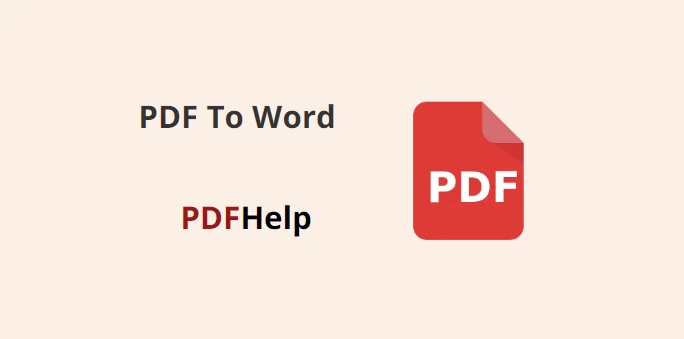In the realm of modern digital communication, the ability to seamlessly transform a PDF (Portable Document Format) into a Word document is a skill that can greatly enhance your productivity and flexibility. PDFs are exceptional for preserving document layouts, but when the need arises to edit, modify, or collaborate on the content, converting PDFs to Word format becomes invaluable. This article presents a comprehensive guide on how to change pdf to word document, utilizing the user-friendly PDFHelp website as your conversion tool of choice.
PDF to Word Conversion
Before we delve into the conversion process, it’s important to understand the significance of converting PDFs to Word documents. While PDFs are excellent for maintaining document integrity across platforms, Word documents allow for easy editing, formatting changes, and collaboration. Converting a PDF to a Word document enables you to modify the text, images, and layout of the file, which can be especially useful for academic, professional, or creative endeavors.
PDFHelp Website
PDFHelp is an online platform that offers a range of tools for working with PDF files. One of its most popular features is the PDF to Word conversion tool. This tool allows users to transform their PDF documents into editable Word files without the need for specialized software or technical skills.
Converting PDF to Word Using PDF Help
Follow these steps to successfully convert your PDF files to Word documents using the PDF Help website:
Access PDFHelp Website
Open your web browser and navigate to the PDF Help website .
Locate the PDF to Word Converter
On the PDFHelp homepage, you’ll find a menu or a list of tools they offer. Look for the PDF to Word converter tool. It’s usually labeled prominently on the main page.
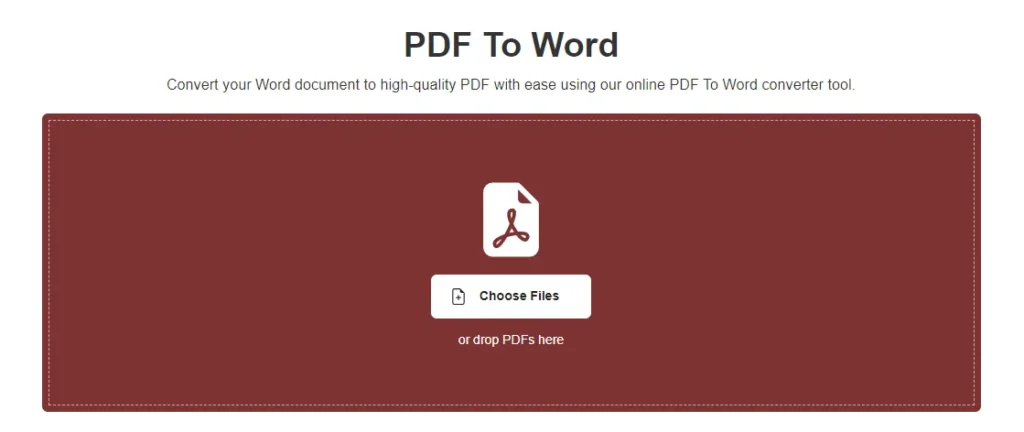
Upload Your PDF File
Click on the “Upload” or “Choose File” button to upload the PDF file you want to convert. Some websites might also allow you to drag and drop the file directly into the designated area.
Select Conversion Settings
Depending on the website’s features, you might have options to customize the conversion process. These options could include choosing the output format (such as .doc or .docx), adjusting layout preferences, or even OCR (Optical Character Recognition) settings for scanned PDFs.
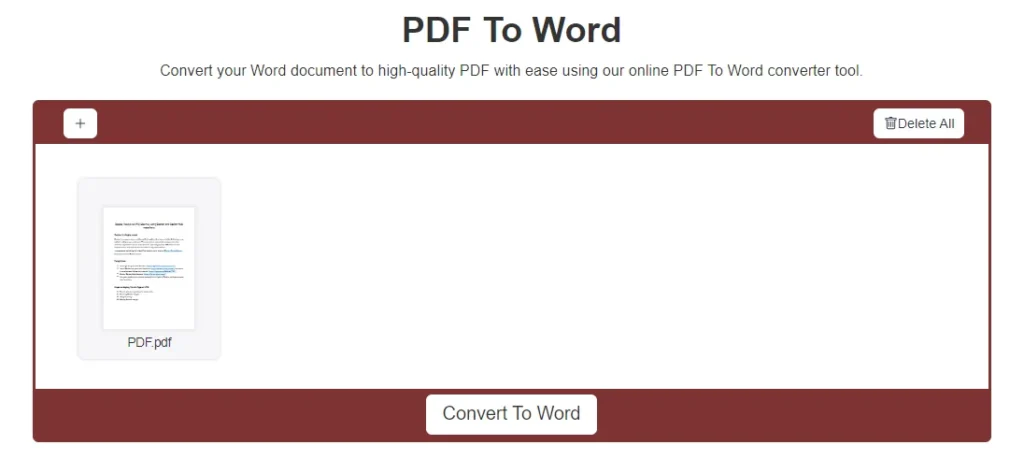
Initiate Conversion
Once you’ve configured the conversion settings to your preference, click on the “Convert” or “Start” button. The website will then process your PDF and transform it into a Word document.
Download the Converted File
After the conversion process is complete, the website will provide a link to download the converted Word document. Click on this link to save the file to your computer.
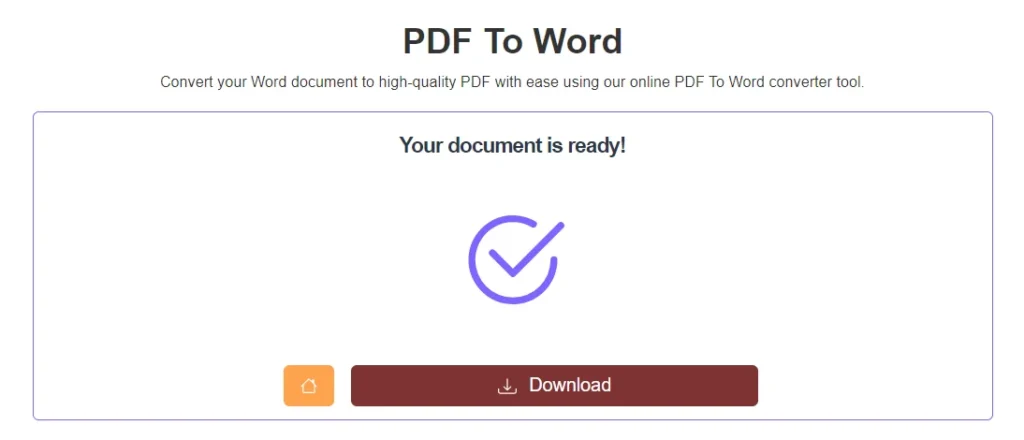
Review and Edit
Open the downloaded Word document using Microsoft Word or any compatible word processing software. Review the document to ensure that the formatting, images, and text have been accurately transferred. Make any necessary edits or adjustments.
Converting PDF files to Word documents is a versatile skill that comes in handy for various purposes. The PDF Help website offers a user-friendly and efficient way to achieve this task without the need for specialized software. By following the steps outlined in this article, you can successfully convert your PDF documents into editable Word files, allowing you to make the necessary modifications and collaborate effectively. Remember that while online conversion tools are convenient, it’s always a good practice to exercise caution when uploading sensitive or confidential documents to any online platform.