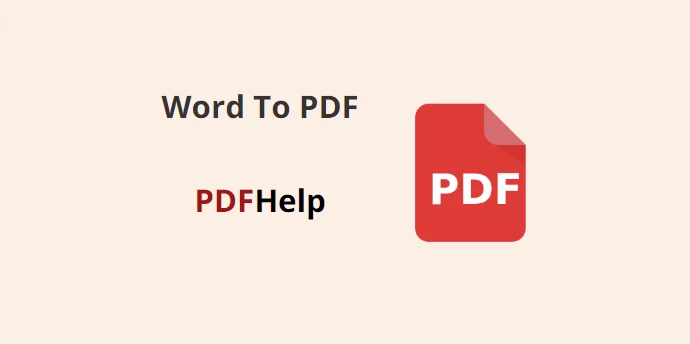In today’s digital age, the ability to seamlessly convert documents from one format to another is essential. Portable Document Format (PDF) files have become the de facto standard for sharing and preserving documents due to their universal compatibility and consistent formatting. If you’re looking to convert a Word document to a PDF, PDFHelp is a user-friendly online tool that simplifies this process. In this article, we’ll walk you through the steps of using PDFHelp and how to get a word document to pdf.
Accessing PDF Help
To get started, open your preferred web browser and navigate to the PDF Help website. You can do this by typing “PDF Help” into your search engine or directly entering the website’s URL.
Uploading Your Word Document
Once you’re on the PDF Help homepage Find a tool to convert a Word to PDF, you’ll likely see a user interface with various options related to PDF conversions. Look for an option that enables you to upload your Word document. This is usually labeled as “Upload” or “Choose File.” Click on this option to open the file dialog box.
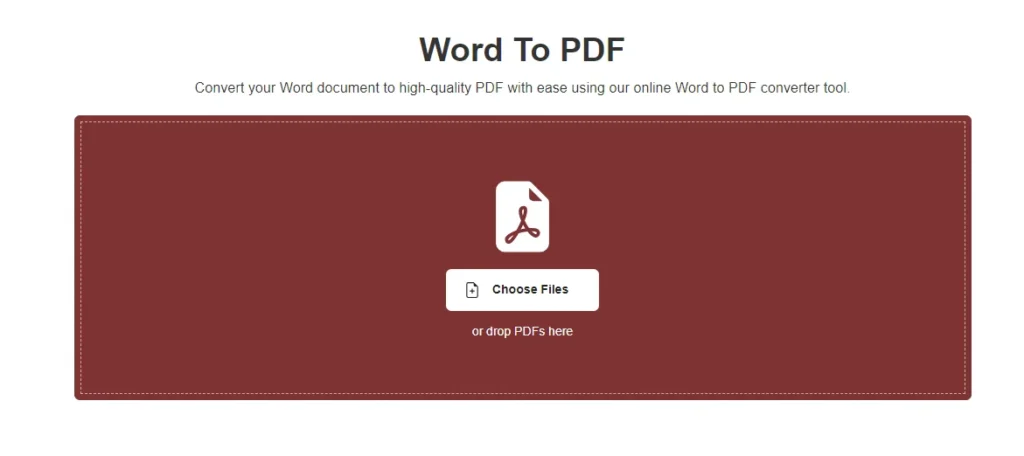
Navigate through your computer’s directories to locate the Word document you want to convert to PDF. Once you’ve found it, select the file and click the “Open” button or its equivalent on the dialog box. This will initiate the upload process.
Selecting Conversion Settings
PDFHelp often offers customization options for the PDF conversion process. These may include settings like adjusting the page orientation, choosing between portrait and landscape modes, and selecting the paper size. Depending on your preferences, you can make these adjustments to ensure that the PDF output aligns with your desired formatting.
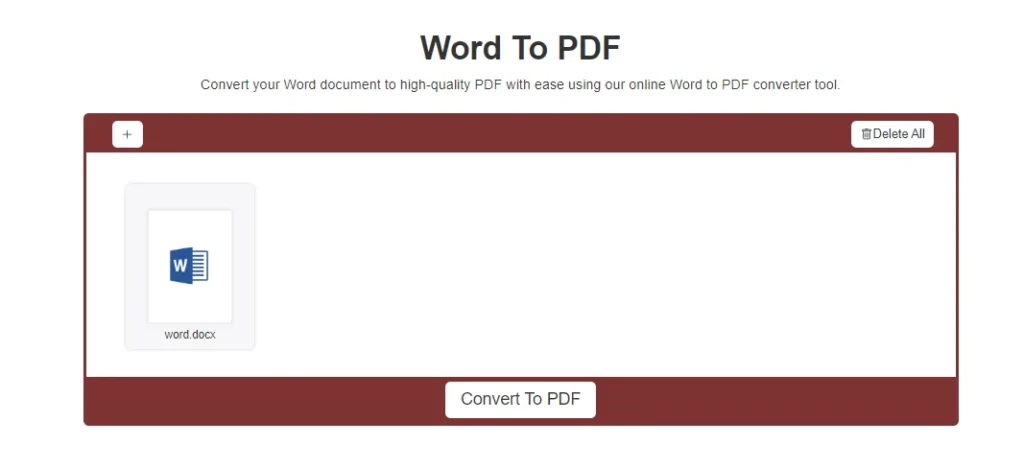
Initiating the Conversion Word To PDF
After configuring the settings, locate the “Convert” button on the PDFHelp interface. This button is typically labeled with “Convert” or “Start Conversion.” Clicking this button will initiate the conversion process. The website will take a few moments to process your Word document and generate the corresponding PDF file.
Downloading the PDF File
Once the conversion is complete, you’ll be presented with a download link for the converted PDF file. This link is usually labeled as “Download PDF” or something similar. Click on this link to initiate the download of the PDF file to your computer.
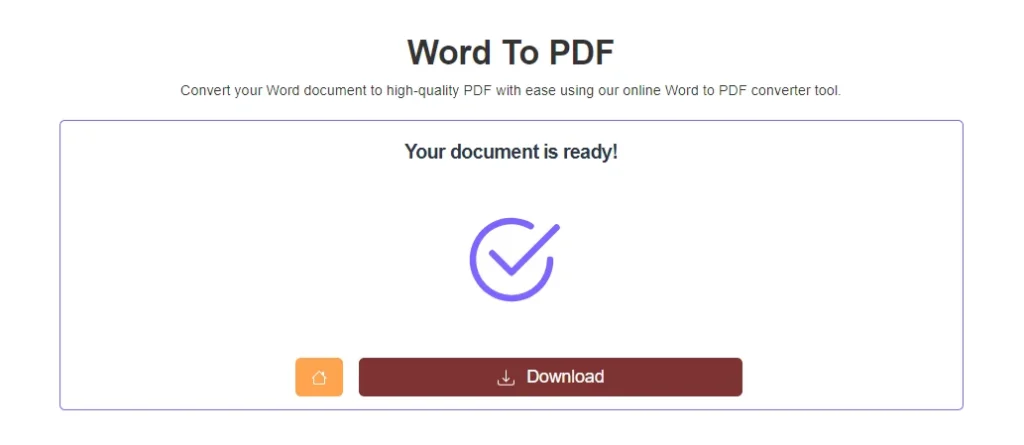
Saving the PDF
Choose the directory on your computer where you want to save the PDF file. You can rename the file at this point if you wish. After selecting the save location and filename, click the “Save” button or its equivalent to finalize the download.
PDFHelp provides a straightforward and user-friendly solution for converting Word documents to PDF files. By following the steps outlined in this guide, you can easily convert your important documents while preserving their formatting and ensuring compatibility across various devices and platforms. Whether you’re a student, professional, or someone who frequently works with documents, PDFHelp simplifies the process of document conversion and empowers you to efficiently manage your digital files.