Convert PowerPoint to PDF
Convert your PowerPoint presentations (PPT or PPTX) into professional, fixed-layout PDF documents, preserving the original design for easy viewing and sharing on any device.
Why do you need to convert your presentations to PDF?
The Convert PowerPoint to PDF tool is an ideal solution for ensuring consistent and professional presentation display across different devices and systems. When you need to share your presentation with others without worrying about PowerPoint version compatibility, missing fonts, or layout changes, converting it to PDF is the best option. A PDF file guarantees content and design stability, making it perfect for official reports, educational materials, and final presentations that need printing or archiving.
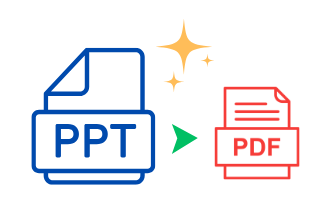
Advantages of PDF format for sharing presentations
The PDF format stands out as a universal standard for electronic documents. This format ensures that everyone sees the file exactly as you designed it, regardless of the device or operating system used. PDF also offers additional security features like preventing edits, and it's often lighter compared to the original media-rich PowerPoint files, facilitating easier sending and sharing.
Preserving presentation design and formatting
This tool focuses on accurately converting each PowerPoint slide into a corresponding page in a PDF document. Maximum effort is made to preserve the original layout, images, text, and colors. The PowerPoint to PDF conversion process aims to produce an exact static replica of your presentation, ready for distribution or printing.
- Ensure compatibility and consistent display on all devices.
- Preserve original slide formatting and fonts.
- Facilitate easy sharing and sending via email or web.
Simple steps to complete the conversion
- Upload your PowerPoint file (PPT or PPTX) using the 'Select file' button or by dragging and dropping it into the designated area.
- Wait for the file upload and processing by the tool to complete.
- Additional options like selecting output quality or page range might be available (optional).
- Click the 'Convert' button, and after the process completes, download the resulting PDF file.
Additional options for greater flexibility
The tool might offer advanced settings to control the quality of embedded images in the PDF, select page orientation (portrait or landscape), or even protect the file with a password. Check the available options to optimize your output according to your specific needs.
Multiple uses for the resulting PDF files
After completing the PowerPoint to PDF conversion, you have a versatile file. You can use it as downloadable educational material, a final report to send to management, or a presentation to send to clients without requiring them to have PowerPoint installed. It's also easy to archive or print while ensuring the original appearance is fully preserved.